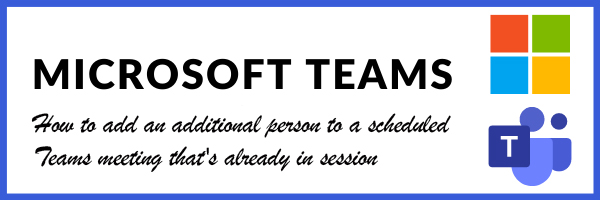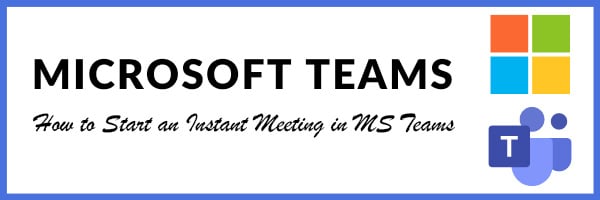How To Highlight A Speaker In MS Teams
If you’ve ever been on a Teams call with more than one person, you’ve probably noticed that it can be difficult to focus on the main speaker. Teams has two tools that can help with this, the Pin and Spotlight features.
What do they do?
- The Pin feature allows you to put the focus on the main speaker for your view only.
- The Spotlight option puts the focus on a specific person for all participants. In most cases, only meeting presenters can spotlight a participant.
How to Pin a participant in a Teams Meeting (remember, this will only affect your view)
- While in the Teams meeting, use the meeting controls in the top bar and click or tap Show Participants.
- In the Participants pane, click or tap the three-dots icon on the top left of the participant you wish to Pin. This will open a drop-down menu.
- From the drop-down menu, select Pin and the pinned participant becomes the focus in your view (and only your view) regardless of the speaker.
- To unpin, repeat steps above and select Unpin.
How to Spotlight a participant in a Teams Meeting (this will affect everyone’s view)
The easiest way to do it is to right-click on the person’s video itself and select Spotlight from the menu. Alternatively, you can follow the steps below.
- Select Show participants to see a list of everyone in the meeting.
- Find the name of the person whose video you want to highlight in the list, right-click on their name, and select Spotlight.
- When you’re ready to end the spotlight, right-click again and choose Stop spotlighting.
To Spotlight your own video on Teams, you follow the same steps above, and right-click on your name and select “Spotlight me.” Right-click again and choose Stop spotlighting to exit.
We hope these tips will help you get more out of our Microsoft Teams meetings!
If you’d like more information on how Microsoft Teams can make your team more productive, or if you would like more information on the technology services CompassMSP offers, please feel free to use the contact us form below!